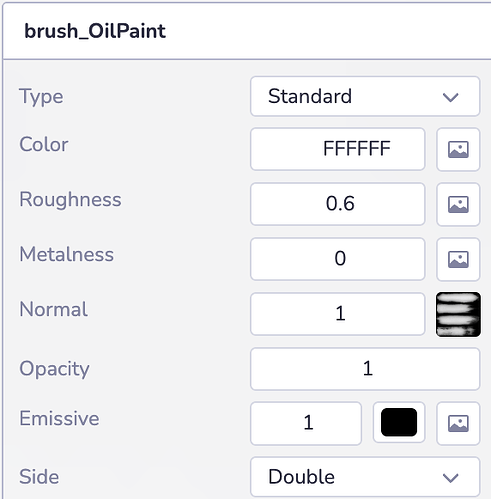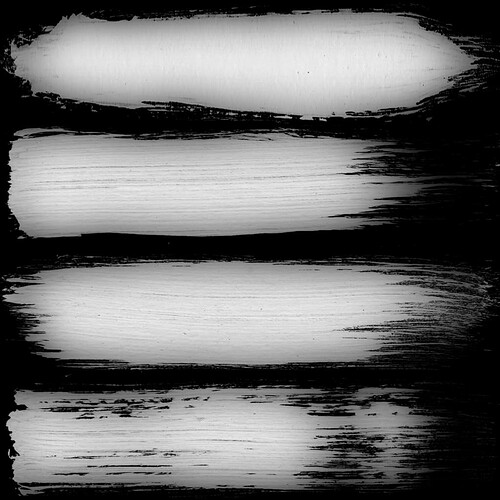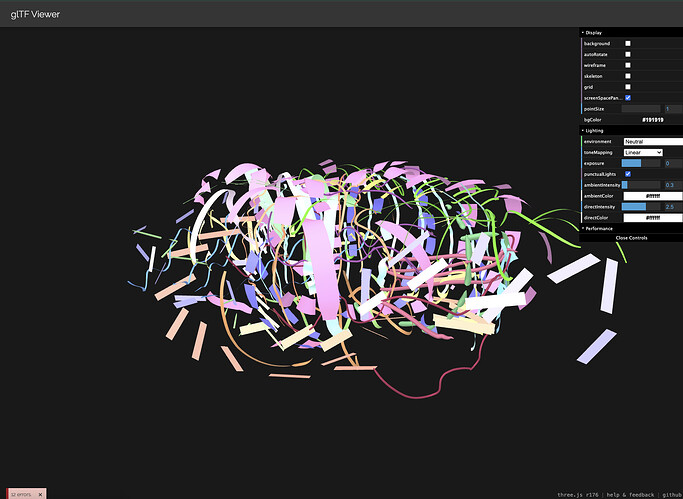I have been using 8th Wall to render GLB files exported from TiltBrush for over 4 years.
As recently as a year ago, 8th Wall correctly rendered all brushstrokes with alpha maps and normal maps contained within the GLB files. For Instance, an Oil Paint material brush stroke would appear slightly bumpy due to the normal map, and transparent along the edges due to the alpha map.
Figure 1: Screenshot around August 2024 showing Oil Paint brushstrokes with normal mapping and alpha mapping.
[NOTE: FIGURES WILL BE UPLOADED IN FOLLOW-UP POSTING.]
I recently noticed that 8th Wall rendering is now incorrectly rendering the same brush stroke as smooth ribbons with opaque edges. It seems the brush strokes are no longer rendered with the alpha map or normal map contained in the GLB file.
Figure 2: Screenshot Sept 14, 2025 showing smooth brush strokes with opaque edges.
Figure 3: QR code for the KAM Outside app (published August 2024) used for both examples above.
Figure 4: Target Image used to bring up the GLB model (with SLAM to stabilize the model),
Please let me know what you think caused this change, and whether the original functionality can be restored. If it is impossible to restore, then can you suggest a workaround?
Figure 1: Screenshot around August 2024 showing correct Oil Paint brushstrokes with normal mapping and alpha mapping.
Figure 2: Screenshot Sept 14, 2025 showing incorrect smooth brush strokes with opaque edges.
Figure 3: QR code for the KAM Outside app (published August 2024) used for both examples above.
Figure 4: Target Image used to bring up the GLB model (with SLAM to stabilize the model),
If there is no direct fix for the problem above, then I’d like to find a way to apply Normal and Alpha (Opacity) texture maps to each paint Material in the GLB file.
I started to look at Niantic Studio’s Material Editor, and I see that a Normal texture map can be applied to a material (as shown below).
For example, I can apply**OilPaint/normal.png** (shown below) to Normal to make the OilPaint material appear bumpy. This seems to solve one half of my problem.
Now, I also have a OilPaint/main.png file (shown below) that should be used to make the edges of the brush stroke appear transparent.
Unfortunately, I don’t see how to apply this texture map in the Material Editor.
Any help would be appreciated.
Hi, welcome back to the forum!
Could you send over the 3D model as well so I can take a look? (Feel free to DM a Google Drive link if you don’t want to share here).
Thanks, George,
The 3D model TB08_5.glbis here: https://drive.google.com/file/d/18Ynopd1RKWzKA-oTuu-gH6NVL7YG5a5q/view?usp=sharing
You may also click this link to see the file within the project: 8th Wall
Figure 1 above shows this model correctly rendered about a year ago.
This file was exported from TiltBrush.
The model consists of meshes representing brushstrokes..
Each mesh is assigned one of several materials.
One material is OilPaint with the Alpha and Normal maps shown in my earlier posting.
Each node in the mesh has a color. Therefore, all nodes for a pink OilPaint brushstroke will have the color Pink.
Please call me at 212-645-8777 or email gene@dvi-engineering.com if you have questions.
Hi Gene,
I’ve been looking at the model in an external viewer outside of 8th Wall to eliminate as many points of failure as possible. It looks like the model isn’t rendering correctly there either, which suggests the issue lies in the model itself rather than with 8th Wall.
It seems Tilt Brush may have changed the way models are exported in the last 12 months, and the required files are no longer included in the export, this would explain why the textures appear to be missing.
Additionally, here’s the error report log I’m seeing from glTF-Viewer: